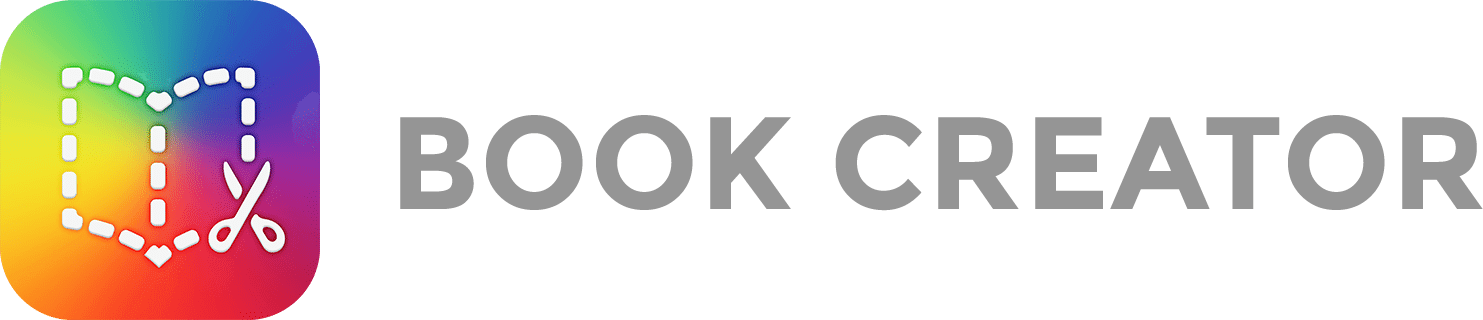Book Creator
|
Step 1: Sign in to Book Creator - Go to Book Creator and click on 'Sign in with Microsoft'
|
 |
|
|
Step 2: Give Book Creator permission to access your Office 365 account:
|
 |
|
|
Step 3: Join your class library using the class code. Ms. G P.2
Ms. G P. 5
Ms. G P. 6
|
|
|
|
Step 4: Copy the Template in the Class Library
|
 |
|
| Step 5: Start Customizing Your Journal and Creating! |
Customizing Your Book
Adding Media to BookCreator
| There are three buttons for adding media, customizing your page, and reading your book |  |
|
Adding Media |
 |
|
Import - Add Images
|
 |
|
Camera - allow Book Creator access to your Camera
|
 |
|
Pen
|
 |
|
Text
|
 |
Adding Narration
Recording Your Audio Journal Reflection - How to insert an audio recording
| Step 1: | Hover over your book and click on the 'edit' icon |  |
| Step 2: | Click on the plus sign |  |
| Step 3: | Select 'Record' from the list under Media |  |
| Step 4: | Allow Book Creator to use your microphone to record | |
| Step 5: | Click on 'Start Recording' |  |
| Step 6: | Wait for the 3-2-1 Countdown and start speaking | |
| Step 7: | Listen to your recording, if satisfied click 'Use Recording' if satisfied or 'Delete if you 'want to re-record |  |
| Step 8: | After you finish recording, drag the speaker icon to correct section of the page. |